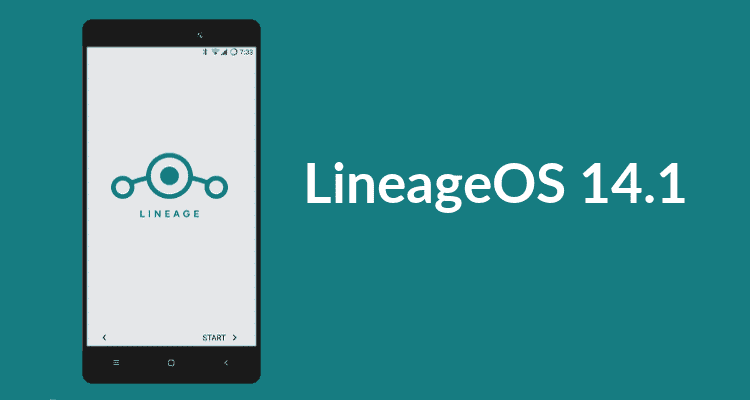Cara Mematikan Windows Update Secara Permanent
Pada dasarnya Pembaruan Windows pada Windows 10 tidak dapat dinonaktifkan karena Microsoft ingin penggunanya mendapatkan pembaruan terbaru dari mereka, mereka ingin agar pengguna windows selalu up to date, tetapi ada beberapa orang yang tidak menyukai kebijakan seperti ini, seperti orang yang memiliki akses internet terbatas, pengguna yang menggunakan kuota dan gamer yang terkadang kesal karena pembaruan windows memaksa mereka untuk me-restart komputer mereka secara tiba-tiba bahkan ketika mereka sedang dalam match, bagi yang menggunakan kuota windows update adalah musuh utamanya, saya pribadi sering kehabisan kuota gara gara windows update yang jalan tanpa saya ketahui. Kali ini saya akan memberi tips bagaimana cara memberhentikan windows update secara permanent
DISCLAIMER !!! , Tweak ini memodif Windows anda, anda tidak dapat mengaktifkan kembali Windows Update karena metode yang kita gunakan adalah dengan cara menghapus Service dari Windows Update itu sendiri, apapun yang bersangkutan dengan Windows Update tidak akan dapat berjalan seperti Windows Store, dll. Jadi pikirkan matang matang sebelum melakukan ini . saya tidak bertanggung jawab apapun yang terjadi dengan sistem anda. Do it with your own risk
Jika anda sudah yakin, Mari kita Gaskeun
Penting sebelum kita men-delete Windows Update Service pastikan komputer anda tidak terkoneksi dengan internet, jika terkoneksi, matikan dulu koneksi internet nya . jika windows update berjalan ketika kita melakukan "eksekusi mati" pada windows update, bisa memperparah keadaan. :>
1. Pertama tama download dulu Windows 10 Manager di sini
2. Ekstrak lalu install Windows 10 Manager nya
3. Setelah itu jalankan Windows 10 Manager.
4. Sebelum kita menghapus windows update, pastikan windows update telah mati atau disable, kalau belum matikan dulu
 |
| Masuk ke Service Manager Tekan Windows + R lalu ketikkan "services.msc" |
 |
| Cari "Windows Update" |
 |
| Lalu matikan, ganti startup type ke disabled lalu tekan Stop dan Apply |
6. Cari Windows Update Service
7. Klik kanan lalu pilih Delete dan pilih Delete Service, jangan pilih Delete Service and File karena nanti akan mempengaruih services yang lain
8. Jika sudah selesai, Restart komputer anda.
9. Dan selesai, tidak ada lagi Windows update yang mengganggu.